“PowerGame Blogger Template” Documentation by “ThemeXpose” v1.0
Created: 26/12/2014
By: ThemeXpose
xposetheme@gmail.com
Thank you for purchasing my theme. If you have any questions that are beyond the scope of this help file, please feel free to email via my user page contact form. Thanks so much!
If you have any problem about this template then please visit ThemeXpose.com
Note : Premium and lifetime support only delivered to Full version buyers.
But this is only free version (Free Template Will Contain Non Removable Credits and limited features).
It is forbidden to remove the credit link due to the elimination of the credit links will make your blog to redirect ThemeXpose Official site. For those who want to remove can pay $ 4.95.
Buy our Full Version and get:
1.Remove Footer credits
2.One time payment
3.For Unlimited Domains
4.Lifetime Premium Support
5.No Encrypted Scripts
6.Lifetime Template Updates
7.And Much More....
Buy now from ThemeXpose.com
Table of Contents
- Installation
- Add Social Links
- Upload Logo
- Setting up the menu
- Setting up the News ticker
- Work with home design
- Sidebar Tabs Widgets Setup
- Facebook like box
- Flicker Image
- Enable Mobile Template
- Enable Full Feed
- Enable Search Preference
- Author Description
- Installation - top
- Add Social Links - top
- Add Footer Social Links - top
- Upload Logo- top
- Setting up the menu - top
- On Blogger Dashbord Click Template
- Click Edit HTML
- Scroll down and Find this Code :
<ul class='menubar'> <li> <a href='#'> Home </a> </li> <li> <a href='#'> About </a> </li> <li> <a href='#'> Contact </a> </li> <li> <a href='#'> Error Page </a> </li> </ul>
- Change # with yours URL link
- On Blogger Dashbord Click Template
- Click Edit HTML
- (Top Menu) Scroll down and Find this Code :
- Change # with yours URL link
Now you have PowerGame Blogger Template. You Can Follow This Steps To Upload Your Blogger Template To Blogger Platform. First Login to your Blogger DashBoard by Using Your Google Username And Password from Here.
Then follow these steps:
1. On Blogger Dashboard Click Template.
2. Click Backup/Restore button (Top Right).
3. Click Choose ( Browse..) File button. Find where the “PowerGame-Blogger-Template.xml” file location.
4. Then Click Upload.
Note: Before Uploading This Template Mobile Blogger Template Must Enable to make Blogger Customize Work
You Can See that Header Right side area have Social Icons Collection. To Edit Social Icon in this theme you can follow this step:
1. On Blogger Dashbord Click Template
2. Click Edit HTML
3. Scroll down and Find this Code :
<ul class='socialbar'> <li><a class='soc-follow facebook' href='#' title='facebook'/></li> <li><a class='soc-follow twitter' href='#' title='twitter'/></li> <li><a class='soc-follow vimeo' href='#' title='vimeo'/></li> <li><a class='soc-follow flickrs' href='#' title='flickr'/></li> <li><a class='soc-follow dribbble' href='#' title='dribbble'/></li> <li><a class='soc-follow linkedin' href='#' title='linkedin'/></li> <li><a class='soc-follow googleplus' href='#' title='google plus'/></li> </ul>
4. Change Links with yours Social URL link
You Can See that footer Right side area have Social Icons Collection. To Edit Social Icon in this theme you can follow this step:
1. On Blogger Dashbord Click > layout
2. add html/javascript widget in footer section
3. paste the below Code and save it:
<div class="social with_color"> <a title="Follow us on twitter" rel="nofollow" class="toptip" href="#" target="_blank"><i class="fa fa-twitter"></i></a> <a title="Like us on facebook" rel="nofollow" class="toptip" href="#" target="_blank"><i class="fa fa-facebook"></i></a> <a title="Follow us on dribbble" rel="nofollow" class="toptip" href="#" target="_blank"><i class="fa fa-dribbble"></i></a> <a title="Follow us on Google+" rel="nofollow" class="toptip" href="#" target="_blank"><i class="fa fa-google-plus"></i></a> <a title="Foursquare" rel="nofollow" class="toptip" href="#" target="_blank"><i class="fa fa-foursquare"></i></a> <a title="Follow us on Soundcloud" rel="nofollow" class="toptip" href="#" target="_blank"><i class="fa fa-cloud"></i></a> <a title="Flickr" rel="nofollow" class="toptip" href="#" target="_blank"><i class="fa fa-flickr"></i></a> </div>
4. Change Links with yours Social URL link
Access your blog Layout > click Edit link on Header widget


To Edit Footer Menu in this theme you can follow this step:
<ul class='menu' id='menu-main'> <li><a class='active' expr:href='data:blog.homepageUrl'>Home</a></li> <li><a href='#'>Xbox</a> <ul class='sub-menu'> <li><a href='#'>Featured Image</a></li> <li><a href='#'>Slider</a></li> <li><a href='#'>SoundCloud</a></li> <li><a href='#'>Video</a></li> </ul> </li> <li><a href='#'>PS4</a> </li> <li><a href='#'>wi U</a> <ul class='sub-menu'> <li><a href='#'>Full Width</a></li> <li><a href='#'>Right Sidebar</a></li> <li><a href='#'>Left SIdebar</a></li> </ul> </li> <li><a href='#'>Review</a></li> <li><a href='#'>Playstation</a></li> <li><a href='#'>Download</a></li> </ul>
You Can See that Header left side area have Breaking News section. To Edit News ticker in this theme you can follow this step:
1. On Blogger Dashbord Click Template
2. Click Edit HTML
3. Scroll down and Find this Code :
<script type='text/javascript'> //<
Then You will See a Popup Window Like Image Given Below. Then Enter your label or category name here. Then Press Save Button.

Same AS above you Have to Customize All other STYLE WIDGETS.
To customize Random Post Styles Layout Widgets follow these steps:

1. Go To Blogger >> Layout
2. Then choose the footer widget which you want to Customize Then Click On Edit Button. Then paste the below code in the widget and save it.
<div id="random-posts"> <script style="text/javascript"> var numposts_gal = 4; </script> <script src="/feeds/posts/default?orderby=published&alt=json-in-script&callback=showgalleryposts&max-results=99"></script> </div>
You can increase and decrease no. of post by var numposts_gal value
To customize Recent Comments Post Styles Layout Widgets follow these steps:

1. Go To Blogger >> Layout
2. Then choose the footer widget which you want to Customize Then Click On Edit Button. Then paste the below code in the widget and save it.
<script type="text/javascript" src="/feeds/comments/default?alt=json&callback=helploggercomments&max-results=4"></script>
You can see that PowerGame blogger theme have 3 column tabs area In Right side.
Follow This steps To Add Tabs Widgets :
1. Go To Blogger >> Layout
2. Now You Can See Layout Page Right side Area Have 3 Add a Gadget Buttons Like This picture

3. Now Click On "Add a Gadget" and Add Your Own Widgets

After Click Save button, You Can Get Idea Using This Image
NOTE:If You Add Youtube Video to Sidebar You Should make width="100%" height="250".
To make your Facebook like box Responsive Follow Use this:
Place your code Between this code
<div class="facebook-box"> Place your code Here. </div>
EXAMPLE :

You Can See sidebar Have Flicker Image Widgets.
Follow this Steps To Add Flicker Widgets
1. Go To Blogger >> Layout
2. Now Click On "Add a Gadget" and Add Your Own Widgets

3. Now Add Your Java Script Here

<div class="flickr_plugin">
<script src="http://www.flickr.com/badge_code_v2.gne?count=8&display=latest&size=s&layout=x&source=user&user=52617155@N08" type="text/javascript">
</script>
</div>
Replace This 52617155@N08 With Your Flicker Id
You Can Use http://idgettr.com/ to generate Your Flicker Id
After you apply mobile version for this template, Advance Editor will be disabled. This is official bug of Blogger. So, please make sure, you used Advance Editor to change all settings you want before do this step.
As default, Blogger will use its own template for you blog on mobile. So if you want to use PowerGame template on mobile devices, please enable it first.Access your Template menu and click on Gear button of Mobile template.
 In Choose mobile template window, check "No. Show desktop template on mobile devices." option, then click Save button.
In Choose mobile template window, check "No. Show desktop template on mobile devices." option, then click Save button.


Next, check Yes option, then type your Blog Description into the text field and click Save changes.

Author image and description automatically fetch from Google + account. You just need to add info in you google+ account.And activate author infomation option from blogger settings
To Activate author infomation in this theme, you can follow this step:1. On Blogger Dashbord Click layout
2. Click Edit Blog Posts
3. SNow check same like below image :

Once again, thank you so much for purchasing this theme. As I said at the beginning, I'd be glad to help you if you have any questions relating to this theme. No guarantees, but I'll do my best to assist.

